Nissan Micra: List of commands
Nissan Micra Owners Manual
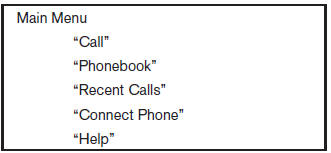
When you press and release the 
button on
the steering wheel, you can choose from the
commands on the Main Menu. The following
pages describe these commands and the commands
in each sub-menu. Use the steering wheel
switches to choose a command from the list.
To browse the menu options, push the tuning switch on the steering wheel left or right. The system will always speak the current menu option.
To select the current menu option, press
the  button. To go back to the
button. To go back to the
previous
menu, press the  button.
button.
“Call”
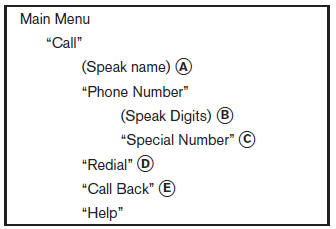
(Speak name) A
If you have stored entries in the phonebook, you can dial a number associated with a name.
For additional information, refer to “Phonebook” in this section.
When prompted by the system, say the name of the phone book entry you wish to call. The system acknowledges the name.
If there are multiple numbers associated with the name, the system asks you to choose the correct number.
Once you have confirmed the name and location, the system begins the call.
(Speak Digits) B
When prompted by the system, say the number you wish to call. For additional information, refer to “Making a call by entering a phone number” in this section.
“Special Number” C
For dialing more than 10 digits or any special characters, say “Special Number”. When the system acknowledges the command, the system will prompt you to speak the number.
“Redial” D
Use the Redial command to call the last number that was dialed.
The system acknowledges the command, repeats the number and begins dialing.
If a redial number does not exist, the system announces, “There is no number to redial” and ends the NISSAN Voice Recognition System session.
“Call Back” E
Use the Call Back command to dial the number of the last incoming call within the vehicle.
The system acknowledges the command, repeats the number and begins dialing.
If a call back number does not exist, the system announces, “There is no number to call back” and ends the NISSAN Voice Recognition System session.
During a call
During a call there are several command options
available. Press the  button on the
button on the
steering
wheel to mute the receiving voice and enter commands.
- “Help” — The system announces the available commands.
- “Cancel/Quit” — The system announces “Cancel,” ends the Voice Recognition session and returns to the call.
- “Send” — Use the Send command to enter
numbers, “*” or “#” during a call. For example,
if you were directed to dial an extension
by an automated system:
Say: “Send one two three four.”
The system acknowledges the command
and sends the tones associated with the
numbers. The system then ends the Voice
Recognition session and returns to the call.
Say “star” for “*”, Say “pound” for “#”.
- “Transfer call”— Use the Transfer Call command
to transfer the call from the
Bluetooth® Hands-Free Phone System to
the cellular phone when privacy is desired.
The system announces, “Transfer call. Call transferred to privacy mode.” The system then ends the Voice Recognition session.
To reconnect the call from the cellular phone to the Bluetooth® Hands-Free System, press the
 button.
button. - “Mute” — Use the Mute command to mute
your voice so the other party cannot hear it.
Use the mute command again to unmute your voice.
NOTE: If a call is ended or the cellular phone network connection is lost while the Mute feature is on, the Mute feature will be reset to “off” for the next call so the other party can hear your voice.
“Phonebook” (phones without automatic phonebook download function)
NOTE: The “Transfer Entry” command is not available when the vehicle is moving.
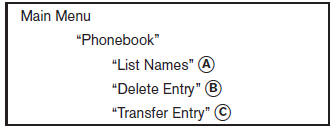
For phones that do not support automatic download of the phonebook (PBAP Bluetooth® profile), the “Phonebook”command is used to manually add entries to the vehicle phonebook.
The phonebook stores up to 40 names for each phone connected to the system.
NOTE: Each phone has its own separate phonebook.
You cannot access Phone A’s phonebook if you are currently connected with Phone B.
“List Names” A
Use the List Names command to hear all the names in the phonebook.
The system recites the phonebook entries but does not include the actual phone numbers.
When the playback of the list is complete, the system goes back to the main menu.
You can stop the playback of the list at any time
by pressing the  button on the
button on the
steering
wheel. The system ends the session.
“Delete Entry” B
Use the Delete Entry command to erase one entry from the phonebook. After the system recognizes the command, speak the name to delete or say “List Names” to choose an entry.
“Transfer Entry” C
Use the Transfer Entry command to store a new name in the system.
When prompted by the system, say the name you would like to give the new entry.
For example, say: “Mary.” If the name is too long or too short, the system tells you, then prompts you for a name again.
Also, if the name sounds too much like a name already stored, the system tells you, then prompts you for a name again.
The system will ask you to transfer a phone number stored in the cellular phone’s memory.
To transfer a phone number stored in the cellular phone’s memory: Select “Transfer entry.” The system acknowledges the command and asks you to initiate the transfer from the phone handset. The new contact phone number will be transferred from the cellular phone via the Bluetooth® communication link.
The transfer procedure varies according to each cellular phone. Refer to the cellular phone Owner’s Manual for details.
The system repeats the number and prompts you for the next command. When you have finished entering numbers or transferring an entry, choose “Store.” The system confirms the name, location and number.
“Phonebook” (phones with automatic phonebook download function)
NOTE: The “Transfer Entry” command is not available when the vehicle is moving.
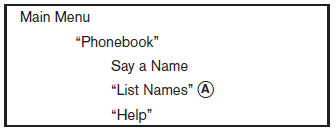
For phones that support automatic download of the phonebook (PBAP Bluetooth® profile), the “Phonebook” command is used to manage entries in the vehicle phonebook. You can say the name of an entry at this menu to initiate dialing of that entry.
The phonebook stores up to 1000 names for each phone connected to the system.
When a phone is connected to the system, the phonebook is automatically downloaded to the vehicle. This feature allows you to access your phonebook from the Bluetooth® system and call contacts by name. You can record a custom voice tag for contact names that the system has difficulty recognizing.
NOTE: Each phone has its own separate phonebook.
You cannot access Phone A’s phonebook if you are currently connected with Phone B.
“List Names” A
Use the List Names command to hear all the names and locations in the phone book.
The system recites the phone book entries but does not include the actual phone numbers.
When the playback of the list is complete, the system goes back to the main menu.
You can stop the playback of the list at any time
by pressing the  button on the
button on the
steering
wheel. The system ends the session.
“Recent Calls”
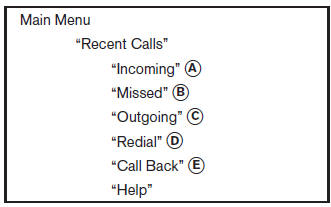
Use the Recent Calls command to access outgoing, incoming or missed calls or dial numbers for the last incoming or outgoing calls.
“Incoming” A
Use the Incoming command to list the incoming calls made to the vehicle.
“Missed” B
Use the Missed command to list the calls made to the vehicle that were not answered.
“Outgoing” C
Use the Outgoing command to list the outgoing calls made from the vehicle.
“Redial” D
Use the Redial command to dial the number of the last outgoing call from the vehicle.
“Call Back” E
Use the Call Back command to dial the number of the last incoming call to the vehicle.
“Connect Phone”
NOTE: The Add Phone command is not available when the vehicle is moving.
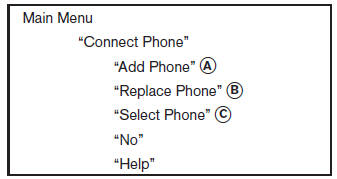
Use the Connect Phone commands to manage the phones connecting to the vehicle or to enable the Bluetooth® function on the vehicle.
“Add Phone” A
Use the Add Phone command to add a phone to the vehicle. For additional information, refer to “Connecting procedure” in this section.
“Replace Phone” B
Use the Replace Phone command to replace an existing phone pairing with a new phone. The system will keep all voice tags assigned to your phonebook.
“Select Phone” C
Use the Select Phone command to select from a list of phones connected to the vehicle. The system will list the names assigned to each phone and then prompt you for the phone you wish to select. Only one phone can be active at a time.
Other info:
Renault Clio. Seat belts
Always wear your seat belt when travelling
in your vehicle. You must also
comply with the legislation of the particular
country you are in.
Make sure that the rear bench seat
is locked i ...
Chevrolet Sonic. Compact Spare Tire
Warning
Driving with more than one compact spare tire at a time could result in loss
of braking and handling. This could lead to a crash and you or others could be injured.
Use only one compact s ...
Mazda 2. Manual Transaxle Operation
Manual Transaxle Shift Pattern
The vehicle is equipped with either a
5-speed or 6-speed manual transaxle. The
shift pattern for each is shown above.
Depress the clutch pedal all the way down ...
Manuals For Car Models
-
 Chevrolet Sonic
Chevrolet Sonic -
 Citroen C3
Citroen C3 -
 Fiat Punto
Fiat Punto -
 Honda Fit
Honda Fit -
 Mazda 2
Mazda 2 -
 Nissan Micra
Nissan Micra -
 Peugeot 208
Peugeot 208 -
 Renault Clio
Renault Clio -
 Seat Ibiza
Seat Ibiza -
 Skoda Fabia
Skoda Fabia