Ford Fiesta: Settings
Ford Fiesta 2009-2019 Owners Manual
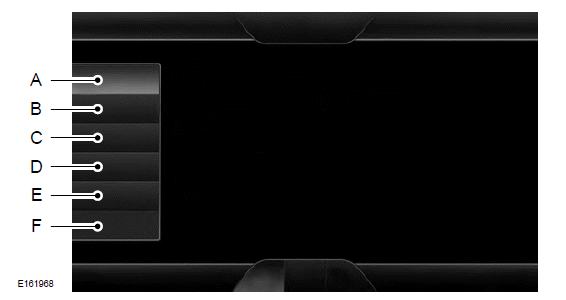
- Clock
- Display
- Sound
- Vehicle
- Settings
- Help
 Under this menu,
you can set
your clock, access and adjust the
display, sound and vehicle
settings as well as access settings for
specific modes or the help feature.
Under this menu,
you can set
your clock, access and adjust the
display, sound and vehicle
settings as well as access settings for
specific modes or the help feature.
Clock
To make adjustments using the touchscreen, press:
Note: You cannot manually set the date.
Your vehicle's GPS does this for you.
Note: If the battery has been disconnected, your vehicle needs to acquire a GPS signal to update the clock. Once your vehicle acquires the signal, it may take a few minutes for the update to display the correct time.

1. Settings icon.
2. Clock.
3. + or - to adjust the time.
From this screen, you can also make other adjustments such as 12-hour or 24-hour mode, activate GPS time synchronization and have the system automatically update new time zones.
You can also turn the outside air temperature display off and on. It appears at the top center of the touchscreen, next to the time and date.
The system automatically saves any updates you make to the settings.
Display
You can adjust the touchscreen display through the touchscreen or by pressing the voice button on the steering wheel controls and when prompted, say, "Display settings".
 To make
adjustments using the
touchscreen, press:
To make
adjustments using the
touchscreen, press:
1. Settings icon.
2. Display.
Then select from the following:
- Brightness allows you to make the screen display brighter or dimmer.
- Mode allows you to turn the display
off. It also allows you to set the screen
to a certain brightness or have the
system automatically change based
on the outside light level.
- If you select AUTO or NIGHT, you have the options of turning the display's Auto Dim feature on or off and changing the Auto Dim Manual Offset feature.
- Edit Wallpaper allows you to display the default photo or upload your own.
Uploading Photos for Your Home Screen Wallpaper
Note: You cannot load photos directly from your camera. You must access the photos either from your USB mass storage device or from an SD card.
Note: Photographs with extremely large dimensions (such as 2048 x 1536) may not be compatible and appear as a blank (black) image on the display.
Your system allows you to upload and view up to 32 photos.
 To access, press:
To access, press:
1. Settings icon.
2. Display.
3. Edit Wallpaper.
4. follow the system prompts to upload your photographs.
Only the photograph(s), which meets the following conditions, display:
-
Compatible file formats are as follows: .jpg, .gif, .png, .bmp
-
Each file must be 1.5 MB or less.
-
Recommended dimensions: 800 x 384
Sound
 To make
adjustments using the
touchscreen, press:
To make
adjustments using the
touchscreen, press:
1. Settings icon.
2. Sound.
Then select from the following:
-
Bass
-
Midrange
-
Treble
-
Set Balance and Fade
-
Occupancy Mode
-
Speed Compensated Volume
-
DSP.*
Note: * Your vehicle may not have these sound settings.
Vehicle
 To make
adjustments using the
touchscreen, press:
To make
adjustments using the
touchscreen, press:
1. Settings icon.
2. Vehicle.
Then select from the following:
-
Active Park Assist
-
Vehicle Health Report
-
Rear View Camera
-
Enable Valet Mode
-
MyKey
-
Traction Control
-
Electronic Stability Control
-
Hill Start Assist
Active Park Assist
When activated, your system displays directions for you regarding the active park assist process.
You can find more information on the active park assist system in another chapter. See Parking Aids.
Vehicle Health Report
Turn Automatic Reminders on and off and set the mileage interval at which you would like to receive the reports. Press the ? for more information on these selections.
When done making your selections, press Run Vehicle Health Report Now if you want your report.
You can find more information on Vehicle Health Report in this chapter.
Rear View Camera
This menu allows you to access settings for your rear view camera.
 To make
adjustments using the
touchscreen, press:
To make
adjustments using the
touchscreen, press:
1. Settings icon.
2. Vehicle.
3. Rear View Camera.
Then select from the following:
- Rear Camera Delay
- Visual Park Aid Alert
- Guidelines.
You can find more information on the rear view camera system in another chapter.
See Parking Aids.
Enable Valet Mode
Note: If the system locks, and you need to reset the PIN, enter 3681 and the system unlocks.
Valet mode allows you to lock the system.
No information is accessible until the system is unlocked with the correct PIN.
 To access, press:
To access, press:
1. Settings icon.
2. Vehicle.
3. Enable Valet Mode.
4. Continue
Note: After you press Continue the system locks until you enter the PIN again.
Settings
Access and adjust system settings, voice features, as well as phone, navigation and wireless settings.
System
 To access, press:
To access, press:
1. Settings icon.
2. Settings.
3. System.
Then select from the following:
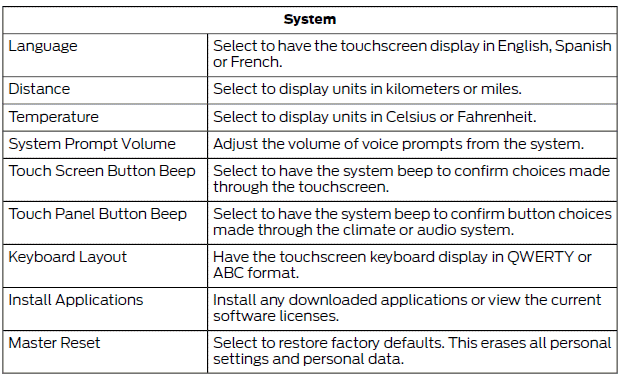
Voice Control
 To access, press:
To access, press:
1. Settings icon.
2. Settings.
3. Voice Control.
Then select from the following:
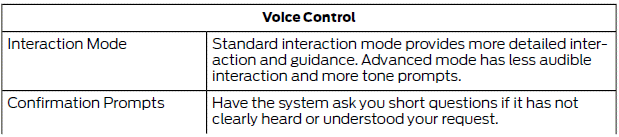
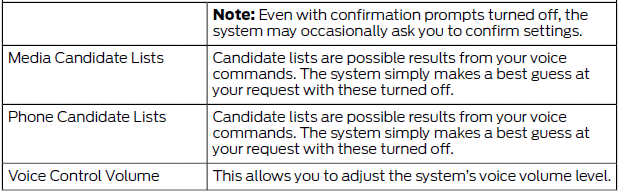
Media Player
 To access, press:
To access, press:
1. Settings icon.
2. Settings.
3. Media Player.
Then select from the following:
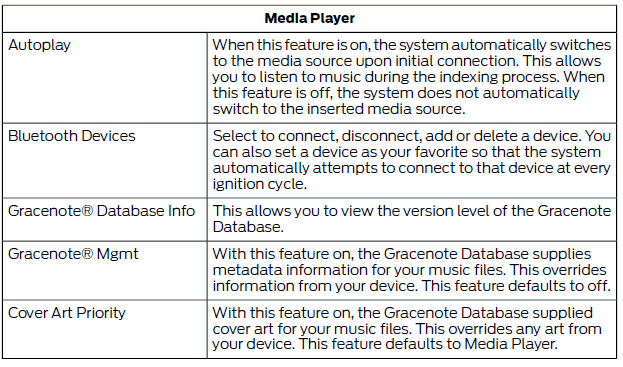
Navigation
 To access, press:
To access, press:
1. Settings icon,
2. Settings,
3. Navigation,
Then select from the following:
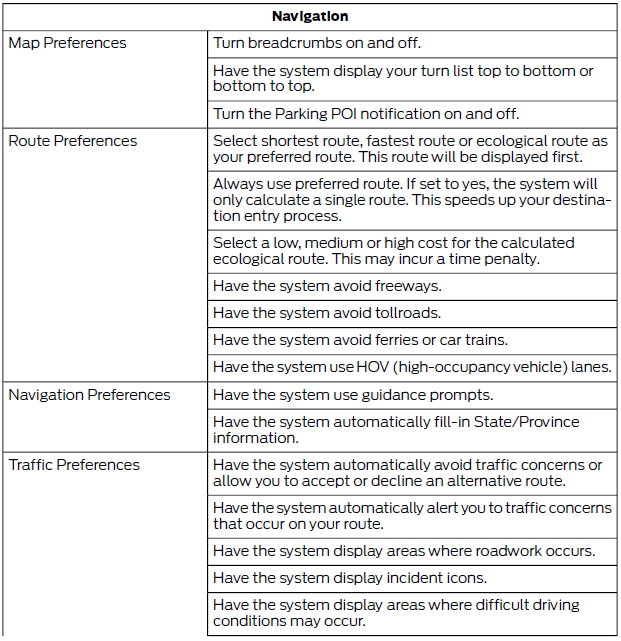
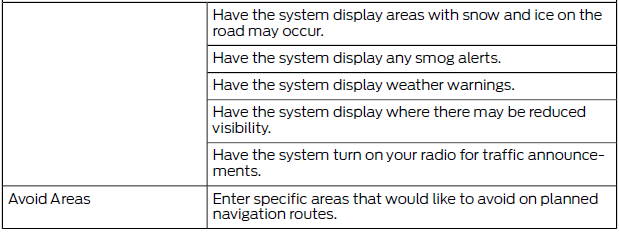
Phone
 To access, press:
To access, press:
1. Settings icon.
2. Settings.
3. Phone.
Then select from the following:
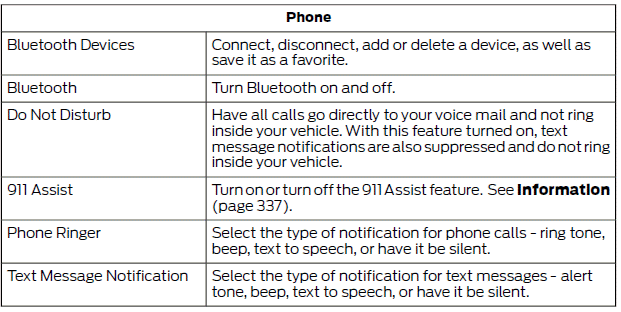
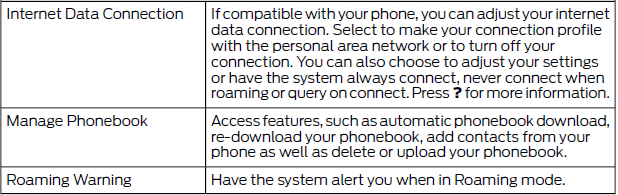
Wireless & Internet
Your system has a Wi-Fi feature that creates a wireless network within your vehicle, thereby allowing other devices (such as personal computers or phones) in your vehicle to speak to each other, share files or play games. Using this Wi-Fi feature, everyone in your vehicle can also gain access the internet if you have a USB mobile broadband connection inside your vehicle, your phone supports personal area networking and if you park outside a wireless hotspot.
 To access, press:
To access, press:
1. Settings icon.
2. Settings.
3. Wireless & Internet.
Then select from the following:
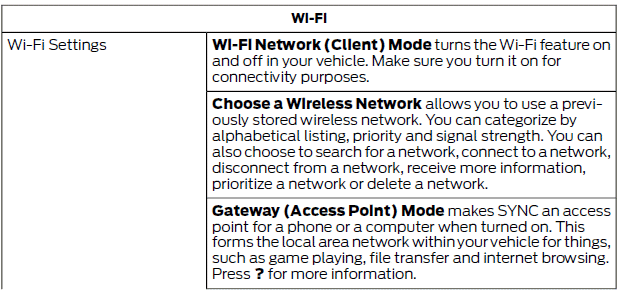
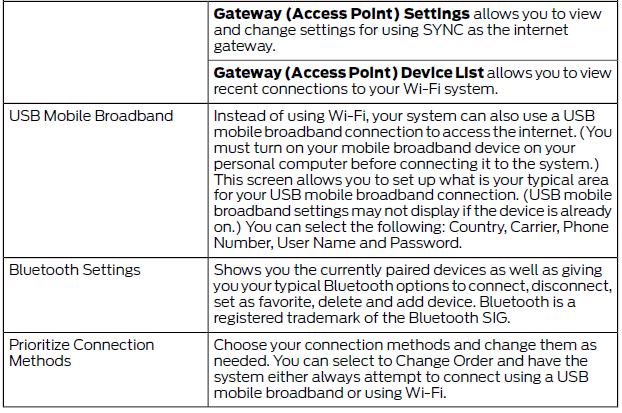
 The Wi-Fi CERTIFIED Logo is a certification
mark of the Wi-Fi Alliance.
The Wi-Fi CERTIFIED Logo is a certification
mark of the Wi-Fi Alliance.
Help
 To access, press:
To access, press:
1. Settings icon.
2. Help.
Then select from the following:
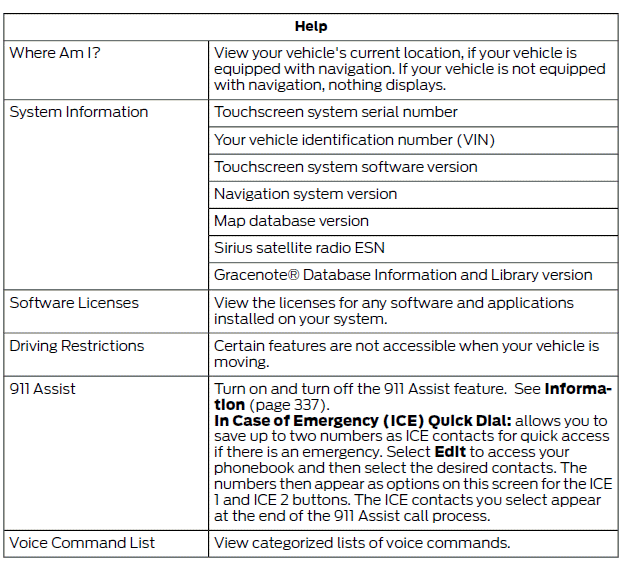
To access Help using the voice commands, press the voice button, then, after the tone, say "Help". The system provides allowable voice commands for the current mode.
Other info:
Seat Ibiza. Stowage compartments
Stowage compartment on the front passenger side
Fig. 79 Passenger side: stowage compartment
The compartment can be opened by pulling the lever ⇒ fig. 79.
WARNING
Always keep the stowage co ...
Chevrolet Sonic. Maintenance
Air Intake
Clear away any ice, snow, or leaves from the air intake at the base of the windshield
that can block the flow of air into the vehicle.
Passenger Compartment Air Filter
The filter remov ...
Mazda 2. Emergency Flat Tyre Repair Kit
The emergency fl at tyre repair kit included
with your Mazda is for a temporary repair
of a slightly damaged fl at tyre resulting
from running over nails or similar sharp
objects on the road surfa ...
Manuals For Car Models
-
 Chevrolet Sonic
Chevrolet Sonic -
 Citroen C3
Citroen C3 -
 Fiat Punto
Fiat Punto -
 Honda Fit
Honda Fit -
 Mazda 2
Mazda 2 -
 Nissan Micra
Nissan Micra -
 Peugeot 208
Peugeot 208 -
 Renault Clio
Renault Clio -
 Seat Ibiza
Seat Ibiza -
 Skoda Fabia
Skoda Fabia