Mazda 2: Bluetooth® Hands-Free (Type A/Type B)
Mazda2 Owners Manual
Making a Call
Phonebook Usage
Telephone calls can be made by saying the name of a person (voice tag) whose phone number has been registered in Bluetooth® Hands-Free in advance. Refer to Phonebook registration.
- Press the pick-up button or talk button with a short press.
- Say: [Beep] “Call”
- Prompt: “Name please.”
- Say: [Beep] “XXXXX... (Ex. “John's phone”)” (Say a voice tag registered in the phonebook.)
- Prompt: “Calling XXXXX... (Ex.
“John's phone”) XXXX (Ex. “at home”). Is this correct?” (Voice tag and phone number location registered in phonebook).
- Say: [Beep] “Yes”
- Prompt: “Dialing”
NOTE
The “Call” command and the voice tag can be combined.
Ex. In Step 2, say, “Call John's phone”, then, Steps 3 and 4 can be skipped.
Phonebook registration
Phone numbers can be registered to the Bluetooth® Hands-Free phonebook.
NOTE
Do this function only when parked. It is too distracting to attempt while driving and you may make too many errors to be effective.
- Press the pick-up button or talk button with a short press
- Say: [Beep] “Phonebook”
- Prompt: “Select one of the following: New entry, edit, list names, delete, erase all or import contact.”
- Say: [Beep] “New entry”
- Prompt: “Name please.”
- Say: [Beep] “XXXXX... (Ex. “Mary's phone”)” (Say a voice tag for the name registered.)
- Prompt: “Adding XXXXX... (Ex.
“Mary's phone”) (Registered voice tag).
Is this correct?”
- Say: [Beep] “Yes”
- Prompt: “Home, Work, Mobile, or Other?”
- Say: [Beep] “Mobile” (Say “Home” , “Work”, “Mobile”, or “Other”, for the desired location to be registered.)
- Prompt: “Mobile (Location to be registered). Is this correct?”
- Say: [Beep] “Yes”
- Prompt: “Number, please.”
- Say: [Beep] “XXXXXXXXXXX” (Say the phone number to be registered.)
- Prompt: “XXXXXXXXXXX (Phone number registration). After the beep, continue to add numbers, or say Go-Back to re-enter the last entered numbers, or press the Pick-Up button to save the number.”
- (Registration)
Press the pick-up button or say “Enter”,
then go to Step 17.
(Adding/inputting telephone number) Say, “XXXX” (desired telephone number), then go to Step 15.
(Telephone number correction) Say, “Go Back”. The prompt replies, “Go Back. The last entered numbers have been removed.”. Then go back to Step 13.
- Prompt: “Number saved. Would you like to add another number for this entry?”
- Say: [Beep] “Yes” or “No”.
- If “Yes”, an additional phone number
registration can be made for the same
entry.
If “No”, the system returns to standby status.
(Import contact)
Phonebook data from your device (Mobile phone) can be sent and registered to your Bluetooth® Hands-Free phonebook using Bluetooth® .
- Press the pick-up button or talk button with a short press.
- Say: [Beep] “Phonebook”
- Prompt: “Select one of the following: New entry, edit, list names, delete, erase all or import contact.”
- Say: [Beep] “Import contact”
- Prompt: “The hands free system is ready to receive a contact from the phone; only a home, work, mobile number can be imported into the hands free system. The import contact process requires the user to operate the phone. Refer to the phone's manual for information on how to operate the phone to perform the import operation.”
- Prompt: “X (Number of locations which include data) numbers have been imported. What name would you like to use for these numbers?”
- Say: [Beep] “XXXXX... (Ex. “Mary's phone”)” (Say a voice tag for the name registered.)
- Prompt: “Adding XXXXX... (Ex.
“Mary's phone”) (Voice tag). Is this correct?”
- Say: [Beep] “Yes”
- Prompt: “Number saved. Would you like to import another contact?”
- Say: [Beep] “Yes” or “No”
- If “Yes”, the procedure proceeds to
Step 5.
If “No”, the system returns to standby status.
Editing phonebook
The data registered to the Bluetooth ® Hands-Free phonebook can be edited.
NOTE
Do this function only when parked. It is too distracting to attempt while driving and you may make too many errors to be effective.
- Press the pick-up button or talk button with a short press.
- Say: [Beep] “Phonebook”
- Prompt: “Select one of the following: New entry, edit, list names, delete, erase all or import contact.”
- Say: [Beep] “Edit”
- Prompt: “Please say the name of the entry you would like to edit or say, “List names”.”
- Say: [Beep] “XXXXX... (Ex. “Mary's phone”)” (Say the voice tag for the registered name to be edited in the phonebook.)
- Prompt: “Home, Work, Mobile, or Other?”
- Say: [Beep] “Home” (Say the registered location to be edited: “Home”, “Work”, “Mobile”, or “Other”.)
- Prompt: “XXXXX... (Ex. “Mary's phone”) (Registered voice tag) XXXX (Ex. “Home”) (Registered location). Is this correct?”
- Say: [Beep] “Yes”
- Prompt: “The current number is XXXXXXXXXXX (Ex. “555-1234”) (Currently registered number). New number, please.”
NOTE
If there was no previous phone number registered to a location (Ex. “Work”), the prompt will only read out “Number, please”
- Say: [Beep] “XXXXXXXXXXX (Ex.
“555-5678”)” (Say the new phone number to be registered.)
- Prompt: “XXXXXXXX (Telephone number) After the beep, continue to add numbers, or say Go-Back to re-enter the last entered numbers, or press the Pick-Up button to save the number.”
- (Number Change)
Press the pick-up button, then go to
Step 15.
(Adding/inputting telephone number) Say, “XXXX” (desired telephone number), then go to Step 13.
(Telephone number correction) Say, “Go Back”. The prompt replies, “Go Back. The last entered numbers have been removed. Number, please.”.
Then go back to Step 12.
- Prompt: “Number changed.”
Phonebook data deletion
(Erasing individual phonebook data)
Individual data registered to the Bluetooth® Hands-Free phonebook can be cleared.
NOTE
Do this function only when parked. It is too distracting to attempt while driving and you may make too many errors to be effective.
- Press the pick-up button or talk button with a short press.
- Say: [Beep] “Phonebook”
- Prompt: “Select one of the following: New entry, edit, list names, delete, erase all or import contact.”
- Say: [Beep] “Delete”
- Prompt: “Please say the name of the entry you would like to delete or say, “List names”. ”
- Say: [Beep] “XXXXX... (Ex. “John's phone”) ” (Say the registered voice tag to be deleted from the phonebook.)
- Prompt: “Deleting XXXXX... (Ex.
“John's phone”) (Registered voice tag) Home (Registered location). Is this correct?”
- Say: [Beep] “Yes”
- Prompt: “XXXXX... (Ex. “John's phone”) (Registered voice tag) Home (Registered location) deleted.”
(Complete deletion of the phonebook data)
All data registered to the Bluetooth ® Hands-Free phonebook can be erased.
NOTE
Do this function only when parked. It is too distracting to attempt while driving and you may make too many errors to be effective.
- Press the pick-up button or talk button with a short press.
- Say: [Beep] “Phonebook”
- Prompt: “Select one of the following: New entry, edit, list names, delete, erase all or import contact.”
- Say: [Beep] “Erase all”
- Prompt: “Are you sure you want to delete everything from your Hands Free system phonebook?”
- Say: [Beep] “Yes”
- Prompt: “You are about to delete everything from your Hands Free system phonebook. Do you want to continue?”
- Say: [Beep] “Yes”
- Prompt: “Please wait, deleting the Hands Free system phonebook.”
- Prompt: “Hands-Free system phonebook deleted.”
Read-out of names registered to the Bluetooth® Hands-Free phonebook
Bluetooth ® Hands-Free can read out the list of names registered to its phonebook.
- Press the pick-up button or talk button with a short press.
- Say: [Beep] “Phonebook”
- Prompt: “Select one of the following: New entry, edit, list names, delete, erase all or import contact.”
- Say: [Beep] “List names”
- Prompt: “XXXXX..., XXXXX..., XXXXX... (Ex. “John's phone”, Mary's phone, Bill's phone)” (Voice guidance reads out the voice tags registered to the phonebook.) Press the talk button with a short press during the read-out at the desired name, and then say one of the following voice commands to execute it.
- “Continue”: Continues the list readout.
- “Call”: Calls the registered phonebook data when the talk button is shortpressed.
- “Edit”: Edits the registered phonebook data when the talk button is shortpressed.
- “Delete”: Deletes the registered phonebook data when the talk button is short-pressed.
- “Previous”: Returns to the previous phonebook data in read-out when the talk button is short-pressed.
- Prompt: “End of list, would you like to start from the beginning?”
- Say: [Beep] “No”
Redial Function
Redialing the number of the person previously dialed using the phone is possible.
- Press the pick-up button or talk button with a short press.
- Say: [Beep] “Redial”
- Prompt: “Dialing”
Telephone Number Input
NOTE
Practice this while parked until you are confi dent you can do it while driving in a non-taxing road situation. If you are not completely comfortable, make all calls from a safe parking position, and only start driving when you can devote your full attention to driving.
- Press the pick-up button or talk button with a short press.
- Say: [Beep] “Dial”
- Prompt: “Number, please”
- Say: [Beep] “XXXXXXXXXXX (Telephone number)”
- Prompt: “XXXXXXXXXXX.
(Telephone number) After the beep, continue to add numbers, or say Go-Back to re-enter the last entered numbers, or press the Pick-Up button to execute dialing.”
- (Dialing)
Press the pick-up button or say “Dial”,
then go to Step 7.
(Adding/inputting telephone number) Say, “XXXX” (desired telephone number), then go to Step 5.
(Telephone number correction) Say, “Go Back”. The prompt replies, “Go Back. The last entered numbers have been removed.”. Then go back to Step 3.
- Prompt: “Dialing”
NOTE
The “Dial” command and a telephone number can be combined.
Ex. In Step 2, say, “Dial 123-4567” then, Steps 3 and 4 can be skipped.
Emergency calls
A call can be made to the emergency phone number (112) using the voice input command.
- Press the pick-up button or talk button with a short press.
- Say: [Beep] “Emergency”
- Prompt: “Dialing “112”, is this correct?”
- Say: [Beep] “Yes”
- Prompt: “Dialing”
Receiving an Incoming Call
- Prompt: “Incoming call, press the pick-up button to answer”
- To accept the call, press the pick-up
button.
To reject the call, press the hang-up button.
Hanging Up a Call
Press the hang-up button during the call. A beep sound will confi rm that call is ended
Mute
The microphone can be muted during a call.
- Press the talk button with a short press.
- Say: [Beep] “Mute”
- Prompt: “Microphone muted”
Cancelling mute
- Press the talk button with a short press.
- Say: [Beep] “Mute off”
- Prompt: “Microphone unmuted”
Transferring a Call from Hands- Free to a Device (Mobile Phone)
Communication between the hands-free unit and a device (Mobile phone) is cancelled, and the line can be switched to a standard call using a device (Mobile phone).
- Press the talk button with a short press.
- Say: [Beep] “Transfer call”
- Prompt: “Transferred call to phone”
Transferring a Call from a Device (Mobile Phone) to Hands-Free
Communication between devices (Mobile phone) can be switched to Bluetooth ® Hands-Free.
- Press the talk button with a short press.
- Say: [Beep] “Transfer call”
- Prompt: “Transferred call to Hands Free system”
Call interrupt
A call can be interrupted to receive an incoming call from a third party.
Switch to a new incoming call using the following methods.
Method 1
- Press the pick-up button.
- Prompt: “Swapping calls.”
Method 2
- Press the talk button with a short press.
- Say: [Beep] “Swap calls”
- Prompt: “Swapping calls.”
NOTE
- To refuse an incoming call, press the hang-up button.
- After receiving a new incoming call, the previous call is placed on hold.
Switching calls
Switching back to the previous call can also be done.
Method 1
- Press the pick-up button.
- Prompt: “Swapping calls.”
Method 2
- Press the talk button with a short press.
- Say: [Beep] “Swap calls”
- Prompt: “Swapping calls.”
Three-way call function
- Press the talk button with a short press.
- Say: [Beep] “Join calls”
- Prompt: “Joining calls”
Making a call using a telephone number
- Press the talk button with a short press.
- Say: [Beep] “Dial”
- Prompt: “Number, please”
- Say: [Beep] “XXXXXXXXXXX (Telephone number)”
- Prompt: “XXXXXXXXXXX.
(Telephone number) After the beep, continue to add numbers, or say Go-Back to re-enter the last entered numbers, or press the Pick-Up button to execute dialing.”
- (Dialing)
Press the pick-up button or say “Dial”,
then go to Step 7.
(Adding/inputting telephone number) Say, “XXXX” (desired telephone number), then go to Step 5.
(Telephone number correction) Say, “Go Back”. The prompt replies, “Go Back. The last entered numbers have been removed.”. Then go back to Step 3.
- Prompt: “Dialing”
Making calls using the phonebook
- Press the talk button with a short press.
- Say: [Beep] “Call”
- Prompt: “Name please.”
- Say: [Beep] “XXXXX... (Ex. “John's phone”)” (Say a voice tag registered in the phonebook.)
- Prompt: “Calling XXXXX... (Ex.
“John's phone”) XXXX (Ex. “at home”). Is this correct?” (Voice tag and phone number location registered in phonebook).
- Say: [Beep] “Yes”
- Prompt: “Dialing”
Redialing function
- Press the talk button with a short press.
- Say: [Beep] “Redial”
- Prompt: “Dialing”
Ending the current call
Press the hang-up button during the call.
DTMF (Dual Tone Multi- Frequency Signal) Transmission
This function is used when transmitting DTMF via the user's voice. The receiver of a DTMF transmission is generally a home telephone answering machine or a company's automated guidance call centre (When you send tone signals back according to the voice guidance recording).
- Press the talk button with a short press.
- Say: [Beep] “XXXX... send” (Say DTMF code)
- Prompt: “Sending XXXX... (DTMF code)”
Other info:
Fiat Punto. Additional checks
Every 1,000 km or before long journeys, check and top
up if required:
engine coolant fluid level;
brake fluid level;
windscreen washer fluid level;
tyre pressure and conditions.
Every 3, ...
Chevrolet Sonic. Additional Maintenance and Care
Your vehicle is an important investment and caring for it properly may help to
avoid future costly repairs. To maintain vehicle performance, additional maintenance
services may be required.
It is ...
Nissan Micra. Determining vehicle load capacity
The load capacity of this vehicle is determined
by weight, not by available cargo
space. For example, a luggage rack, bike
carrier, cartop carrier or similar equipment
does not increase load carry ...
Manuals For Car Models
-
 Chevrolet Sonic
Chevrolet Sonic -
 Citroen C3
Citroen C3 -
 Fiat Punto
Fiat Punto -
 Honda Fit
Honda Fit -
 Mazda 2
Mazda 2 -
 Nissan Micra
Nissan Micra -
 Peugeot 208
Peugeot 208 -
 Renault Clio
Renault Clio -
 Seat Ibiza
Seat Ibiza -
 Skoda Fabia
Skoda Fabia - Honda Pilot
- Volkswagen ID4
- Toyota Prius