Nissan Micra: FM/AM radio with compact disc (CD) player (Type A) (if so equipped)
Nissan Micra Owners Manual
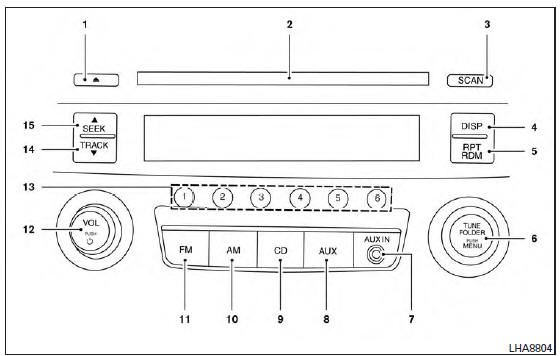
For additional information, refer to “Audio operation precautions” in this section.
 CD eject button
CD eject button- CD insert slot
- SCAN button
- DISP button
- RPT/RDM button
- TUNE/FOLDER knob / MENU button
- AUX IN jack
- AUX button
- CD button
- AM button
- FM button
- VOL (volume) control knob /

(power) button - Station select (1 - 6) buttons
- TRACK
 button
button - .SEEK
 button
button
Audio main operation
VOL (volume) control knob /
 (power) button
(power) button
Place the ignition switch in the ACC or ON
position, then press the  button.
button.
If you listen
to the radio with the engine not running, place the
ignition in the ACC position. The mode (radio or
CD) that was playing immediately before the
system was turned off resumes playing.
When a CD is loaded, the radio comes on. Pressing
the  button again turns the system
button again turns the system
off.
Turn the VOL (volume) control knob to the right to increase volume or to the left to decrease volume.
MENU button

Bass, treble, balance and fade can also be adjusted by pressing the MENU
button until the desired mode appears in the display. Press the SEEK
 or
or
TRACK  button to adjust the setting
button to adjust the setting
to the desired level (-5 to +5). Once you have adjusted the sound quality to the
desired level, press the MENU
button repeatedly until the radio or CD display reappears, otherwise the radio
or CD display will automatically reappear after about 10 seconds.
DISP (display) button
Press the DISP (display) button while a CD is playing to change the text shown in the audio display as follows:
For CDs:
Running Time → Album Title: → Artist Name: → Song Title:
For MP3 CDs:
Running Time → Folder Title: → Album Title: → Artist Name: → Song Title:
If the text information is too long to fully be displayed on the screen, press and hold the DISP (display) button for longer than 1.5 seconds to scroll through the rest of the text.
Press the DISP (display) button while the radio is playing to toggle the audio display between station number and RDS.
Clock operation
To turn the clock display on or off, press the MENU button repeatedly until “Clock” appears on the display. Turn the TUNE/FOLDER knob to toggle the setting (ON or OFF).
Clock set
- Press the MENU button repeatedly until “Adjust Clock” appears on the display.
- Press the ENTER button.
- “Change Hour” will appear on the screen.
Turn the TUNE/FOLDER knob to adjust the hours and then press ENTER.
- “Change Minute” will appear on the screen.
Turn the TUNE/FOLDER knob to adjust the minutes and then press ENTER.
The display will return to the regular clock display after 10 seconds if no further adjustment is performed.
FM/AM radio operation
AM and FM buttons
Press the AM button to change the band to AM.
If another audio source is playing when the AM button is pressed, the audio source playing will automatically be turned off and the last radio station played will begin playing.
Press the FM button to change the band as follows:
FM1 → FM2 → FM1
If another audio source is playing when the FM button is pressed, the audio source playing will automatically be turned off and the last radio station played will begin playing.
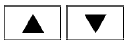 SEEK and TRACK (tuning)
SEEK and TRACK (tuning)
buttons
Press the SEEK button to tune
to tune
from low to
high frequencies and stop at the next broadcasting
station.
Press the TRACK button  to tune
to tune
from high
to low frequencies and stop at the next broadcasting
station.
Press and hold either button to seek at a faster speed.
SCAN (tuning) button
Press the SCAN button. SCAN illuminates in the display window. Scan tuning begins from low to high frequencies. Scan tuning stops for 5 seconds at each broadcasting station that has sufficient signal strength. When scanning, SCAN blinks in the display. Pressing the SCAN button again during this 5 second period stops scan tuning and the radio remains tuned to that station.
1 to 6 Station memory operations
Twelve stations can be set for the FM band (six for FM1, six for FM2) and six stations can be set for the AM band.
- Choose the radio band AM, FM1 or FM2 using the AM or FM button.
- Tune to the desired station using manual, SEEK or SCAN tuning. Press and hold any of the desired station memory buttons (1 – 6) until a beep is heard.
- The channel indicator will then come on and the sound will resume. Programming is now complete.
- Other buttons can be set in the same manner.
If the battery cable is disconnected or if the fuse opens, the radio memory will be canceled. In that case, reset the desired stations.
Compact disc (CD) player operation
Place the ignition switch in the ACC or ON position, and carefully insert the compact disc into the slot with the label side up. The compact disc is automatically pulled into the slot and starts to play.
If the radio is already operating, it automatically turns off and the compact disc begins to play.
CD button
When the CD button is pressed with a compact disc loaded and the radio playing, the radio turns off and the last used compact disc starts to play.
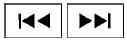 SEEK/TRACK (Reverse or
SEEK/TRACK (Reverse or
Fast Forward) button
Press and hold the SEEK/TRACK button

or  for 1.5 seconds while the
for 1.5 seconds while the
compact disc
is playing to reverse or fast forward the track
being played. The compact disc plays at an increased
speed while reversing or fast forwarding.
When the button is released, the compact disc returns to normal play speed.
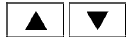 SEEK and TRACK buttons
SEEK and TRACK buttons
When the SEEK button  is pressed
is pressed
while
the compact disc is playing, the next track following
the present one starts to play from the beginning.
Press the SEEK button  several
several
times
to skip several tracks. Each time the button is
pressed, the CD advances one additional track.
The track number appears in the display window.
(When the last track on the compact disc is
skipped, the first track is played.)
When the TRACK button  is pressed,
is pressed,
the
track being played returns to the beginning.
Press the TRACK button  several
several
times to
skip back several tracks. Each time the button is
pressed the CD moves back one track.
RPT (repeat)/RDM (random) button
Press the RPT/RDM button while a compact disc is playing to change the play pattern as follows:
CD:
TRACK REPEAT → DISC RANDOM → DISC REPEAT
MP3/WMA CD:
FOLDER REPEAT → TRACK REPEAT → DISC RANDOM → FOLDER RANDOM → DISC REPEAT
TRACK REPEAT: The track that is currently playing will be repeated.
DISC RANDOM: The order of the tracks on the disc will be mixed during play.
DISC REPEAT: The disc currently playing will be repeated.
FOLDER REPEAT: The tracks in the current folder will be repeated.
FOLDER RANDOM: The order of the tracks in the folder will be mixed during play.
SCAN (CDs) button
Press the SCAN button for less than 1.5 seconds to scan all tracks of the current disc for 10 seconds per track. The SCAN icon is flashed during scan mode.
The scan mode is canceled once it scans through all tracks on the disc, or if the SCAN button is pressed during scan mode.
CD EJECT
When the  button is pressed with
button is pressed with
a compact
disc loaded, the compact disc will be
ejected.
When the  button is pressed while
button is pressed while
the
compact disc is playing, the compact disc will
eject and the system will turn off.
AUX (Auxiliary) button
The AUX IN jack is located on the CD player. The AUX IN audio input jack accepts any standard analog audio input such as from a portable cassette tape/CD player, MP3 player or laptop computers.
Press the AUX button to play a compatible device when it is plugged into the AUX IN jack.
Press the MENU button repeatedly until “AUX IN Volume” appears on the screen to control the incoming volume level of the auxiliary input device.
Turn the TUNE/FOLDER knob to adjust the level between 0 and +3.
Other info:
Mazda 2. Bluetooth® Hands-Free (Type C/Type D)
Making a Call
Phonebook Usage
Telephone calls can be made by saying
the contact name in the downloaded
phonebook or the name of a person whose
phone number has been registered in the
Bluetooth® ...
Honda Fit. Adjusting the Steering Wheel
The steering wheel height and distance from your body can be adjusted so that
you
can comfortably grip the steering wheel in an appropriate driving posture.
1. Pull the steering wheel adjustment ...
Chevrolet Sonic. Ignition Transmission Lock Check
While parked, and with the parking brake set, try to turn the ignition to LOCK/OFF
in each shift lever position.
For automatic transmission vehicles, the ignition should turn to LOCK/OFF
only ...
Manuals For Car Models
-
 Chevrolet Sonic
Chevrolet Sonic -
 Citroen C3
Citroen C3 -
 Fiat Punto
Fiat Punto -
 Honda Fit
Honda Fit -
 Mazda 2
Mazda 2 -
 Nissan Micra
Nissan Micra -
 Peugeot 208
Peugeot 208 -
 Renault Clio
Renault Clio -
 Seat Ibiza
Seat Ibiza -
 Skoda Fabia
Skoda Fabia - Honda Pilot
- Volkswagen ID4
- Toyota Prius