Nissan Micra: USB (Universal Serial Bus) connection port (if so equipped)
Nissan Micra Owners Manual
Connecting a device to the USB connection port
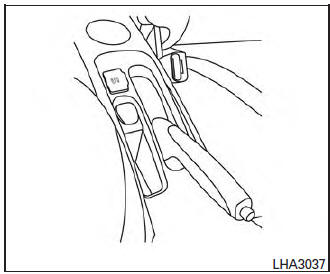
| WARNING Do not connect, disconnect, or operate the USB device while driving. Doing so can be a distraction. If distracted you could lose control of your vehicle and cause an accident or serious injury. |
CAUTION
|
Refer to your device manufacturer’s owner information regarding the proper use and care of the device.
The USB port is located in the center console.
Insert the USB device into the connection port.
When a compatible storage device is plugged into the connection port, compatible audio files on the storage device can be played through the vehicle’s audio system.
Audio file operation
AUX button
Place the ignition switch in the ON or ACC position and press the AUX button to switch to the USB input mode.
Play information
Information about the audio files being played can be displayed on the display screen of the vehicle’s audio system. Depending on how the audio files are encoded, information such as Folder, Song and Artist will be displayed.
The track number and number of total tracks in the folder are displayed on the screen as well.
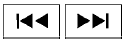 SEEK/TRACK (Reverse or
SEEK/TRACK (Reverse or
Fast Forward) buttons
Press and hold the SEEK/TRACK buttons

or  for 1.5 seconds while an audio
for 1.5 seconds while an audio
file on
the USB device is playing to reverse or fast
forward the track being played. The track plays at
an increased speed while reversing or fast forwarding.
When the button is released, the audio file returns to normal play speed.
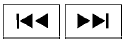 SEEK/TRACK buttons
SEEK/TRACK buttons
Press the SEEK/TRACK button 
while an
audio file on the USB device is playing to return to
the beginning of the current track. Press the
SEEK/TRACK button  several times to
several times to
skip
backward several tracks.
Press the SEEK/TRACK button  while
while
an
audio file on the USB device is playing to advance
one track. Press the SEEK/TRACK
button  several times to skip
several times to skip
forward several
tracks. If the last track in a folder on the USB
device is skipped, the first track of the next folder
is played.
RDM (random) button
When the RDM button is pressed while an audio file on the USB device is playing, the play pattern can be changed as follows:
All Random → 1 Folder Random → OFF
All Random: all tracks on the USB device will be played randomly.
- Folder Random: all tracks in the current folder will be played randomly.
OFF: No random play pattern is applied. The indicator on the display will turn off.
The current play pattern of the USB device is displayed on the screen unless no pattern is applied.
RPT (repeat) button
When the RPT button is pressed while an audio file on the USB device is playing, the play pattern can be changed as follows:
- Folder Repeat → 1 Track Repeat → OFF
- Track Repeat: the current track will be repeated.
- Folder Repeat: the current folder will be repeated.
OFF: No repeat play pattern is applied. The indicator on the display will turn off.
The current play pattern of the USB device is displayed on the screen unless no pattern is applied.
TUNE/FOLDER knob, ENTER/SETTING button
If there are multiple folders with audio files on the USB device, turn the TUNE/FOLDER knob to change folders. Turn the knob to the left to skip back a folder. Turn the knob to the right to skip ahead a folder. If there is only one folder of audio files on the USB device, turning the TUNE/FOLDER knob in either direction will return to the first track on the USB device.
Other info:
Renault Clio. Transporting objects in the boot
Always position the objects transported
so that the largest surface is against:
The rear bench seatback for normal
loads (example A).
The front seatbacks with the rear
seatbacks ...
Chevrolet Sonic. Washer Fluid
Open the cap with the washer symbol on it. Add washer fluid until the tank is
full. See Engine Compartment Overview for reservoir location.
Caution
. Do not use engine coolant (antifree ...
Honda Fit. Winter Tires
If driving on snowy or frozen roads, mount all season marked “M+S” tires,
snow
tires, or tire chains; reduce speed; and maintain sufficient distance between
vehicles
when driving.
Be part ...
Manuals For Car Models
-
 Chevrolet Sonic
Chevrolet Sonic -
 Citroen C3
Citroen C3 -
 Fiat Punto
Fiat Punto -
 Honda Fit
Honda Fit -
 Mazda 2
Mazda 2 -
 Nissan Micra
Nissan Micra -
 Peugeot 208
Peugeot 208 -
 Renault Clio
Renault Clio -
 Seat Ibiza
Seat Ibiza -
 Skoda Fabia
Skoda Fabia - Honda Pilot
- Volkswagen ID4
- Toyota Prius