Chevrolet Sonic: Bluetooth Audio
Chevrolet Sonic Owners Manual
Streaming Audio
If equipped, music may be played from a paired Bluetooth. See Bluetooth (Voice Recognition) or Bluetooth (Overview) or Bluetooth (Infotainment Controls) for help pairing a device.
The music can be controlled by controls on the device.
To play music via Bluetooth:
1. Power on the device, pair, and connect the device. The device will display
“GM Audio Source.”
2. Once paired, press MEDIA to select Bluetooth Audio.
3. Press the play button on the device to begin playback.
When selecting Bluetooth audio, the radio may not be able to launch the audio player on the connected device to start playing. When the vehicle is not moving, choose the phone to begin playback.
All devices launch audio differently. When selecting Bluetooth audio as a source, the radio may show as paused on the screen. Press play on the device to begin playback.
Some phones support sending Bluetooth music information to display on the radio. When the radio receives this information, it will check to see if any album art is available and display it. For more information about your phone and supported Bluetooth features, see www.gm.com/bluetooth.
Other info:
Chevrolet Sonic. Rear Seats
Folding the Seatback
Either side of the seatback can be folded down for more cargo space. Fold a seatback
only when the vehicle is not moving.
Caution
Folding a rear seat with the safety belts st ...
Mazda 2. Manual Type
Type A
Type B
Type C
Type D
Control Switches
Temperature control dial
(Type A/Type B/Type C)
This dial controls temperature. Turn it
clockwise for hot and anticlockwise for
cold.
( ...
Ford Fiesta. Stability Control
Principle of Operation
Electronic Stability Program
WARNINGS
The system does not relieve you of
your responsibility to drive with due
care and attention. Failure to drive
with due care and attention c ...
Manuals For Car Models
-
 Chevrolet Sonic
Chevrolet Sonic -
 Citroen C3
Citroen C3 -
 Fiat Punto
Fiat Punto -
 Honda Fit
Honda Fit -
 Mazda 2
Mazda 2 -
 Nissan Micra
Nissan Micra -
 Peugeot 208
Peugeot 208 -
 Renault Clio
Renault Clio -
 Seat Ibiza
Seat Ibiza -
 Skoda Fabia
Skoda Fabia - Honda Pilot
- Volkswagen ID4
- Toyota Prius