Chevrolet Sonic: OnStar Services
Chevrolet Sonic Owners Manual
Emergency
With Automatic Crash Response, the built-in system can automatically connect to help in most crashes, even if help cannot be requested.
Press  to connect to an Emergency
to connect to an Emergency
Advisor. GPS technology is used to identify the vehicle location and can provide
critical information to emergency personnel. The Advisor is also trained to offer
critical assistance in emergency situations.
Security
OnStar provides services like Stolen Vehicle Assistance, Remote Ignition Block, and Roadside Assistance, if equipped. OnStar can unlock the vehicle doors remotely, if equipped with automatic door locks, and can help police locate the vehicle if it is stolen.
Navigation
OnStar navigation requires the Directions and Connections service plan.
Press  to receive directions or have
to receive directions or have
them sent to the vehicle navigation screen, if equipped. Destinations can also be
forwarded to the vehicle from MapQuest.com. The OnStar mapping database is continuously
updated. For coverage maps, see www.onstar.com (U.S.) or www.onstar.ca (Canada).
Turn-by-Turn Navigation
1. Press  to connect to a live Advisor.
to connect to a live Advisor.
2. Request directions.
3. Directions are downloaded to the vehicle.
4. Follow the voice-guided commands.
Using Voice Commands During a Planned Route
Cancel Route
1. Press  . System responds: “OnStar
. System responds: “OnStar
ready,” then a tone. Say “Cancel route.” System responds: “Do you want to cancel
directions?”
2. Say “Yes.” System responds: “OK, request completed, thank you, goodbye.”
Route Preview
1. Press  . System responds: “OnStar
. System responds: “OnStar
ready,” then a tone.
2. Say “Route preview.” System responds with the next three maneuvers.
Repeat
1. Press  . System responds: “OnStar
. System responds: “OnStar
ready,” then a tone.
2. Say “Repeat.” System responds with the last direction given, then responds with “OnStar ready,” then a tone.
Get My Destination
1. Press  . System responds: “OnStar
. System responds: “OnStar
ready,” then a tone.
2. Say “Get my destination.” System responds with the address and the distance to the destination, then responds with “OnStar ready,” then a tone.
Other Navigation Services Available from OnStar
OnStar eNav: Allows subscribers to send destinations from MapQuest.com to their Turn-by-Turn Navigation or screen-based navigation system. When ready, the directions will be downloaded to the vehicle.
Destination Download: Press  , then
, then
request the Advisor to download directions to the navigation system in the vehicle.
After the call ends, press the “Go” button on the navigation screen to begin driving
directions.
If directions are downloaded to the navigation system, the route can only be canceled through the navigation system.
Destinations can also be downloaded on the go. For information about eNav, Destination Download, and coverage maps see www.onstar.com (U.S.) or www.onstar.ca (Canada).
Connections
OnStar Hands-Free Calling allows calls to be made and received from the vehicle. The vehicle can also be controlled through the OnStar RemoteLink® mobile app. For coverage maps, see www.onstar.com (U.S.) or www.onstar.ca (Canada).
OnStar Mobile App
Download the OnStar RemoteLink mobile app to select Apple®, Android™, and BlackBerry® devices to check vehicle fuel level, oil life, or tire pressure; to start the vehicle (if equipped) or unlock it; or to connect to an OnStar Advisor. For OnStar RemoteLink information and compatibility, see www.onstar.com (U.S.) or www.onstar.ca (Canada).
Hands-Free Calling
1. Press  . System responds: “OnStar
. System responds: “OnStar
ready.”
2. Say “Call.” System responds: “Please say the name or number to call.”
3. Say the entire number without pausing, including a “1” and the area code. System
responds: “OK calling.”
Calling 911 Emergency
1. Press  . System responds: “OnStar
. System responds: “OnStar
ready,” followed by a tone.
2. Say “Call.” System responds: “Please say the name or number to call.” 3. Say “911” without pausing. System responds: “911.” 4. Say “Call.” System responds: “OK, dialing 911.”
Retrieve My Number
1. Press  . System responds: “OnStar
. System responds: “OnStar
ready.”
2. Say “My number.” System responds: “Your OnStar Hands-Free Calling number is,”
then says the number.
End a Call
Press  . System responds: “Call ended.”
. System responds: “Call ended.”
Store a Name Tag for Speed Dialing
1. Press  . System responds: “OnStar
. System responds: “OnStar
ready.”
2. Say “Store.” System responds: “Please say the number you would like to store.”
3. Say the entire number without pausing. System responds: “Please say the name
tag.”
4. Pick a name tag. System responds: “About to store <name tag>. Does that sound
OK?”
5. Say “Yes” or say “No” to try again. System responds: “OK, storing <name tag>.”
Place a Call Using a Stored Number
1. Press  . System responds: “OnStar
. System responds: “OnStar
ready.”
2. Say “Call <name tag>.” System responds: “OK, calling <name tag>.”
Verify Minutes and Expiration
Press  and say “Minutes” then “Verify”
and say “Minutes” then “Verify”
to check how many minutes remain and their expiration date.
Diagnostics
OnStar Vehicle Diagnostics will perform a vehicle check every month. It will
check the engine, transmission, antilock brakes, and major vehicle systems. It also
checks the tire pressures, if the vehicle is equipped with the Tire Pressure Monitoring
System. If an On-Demand Diagnostics check is needed between e-mails, press
 , and an Advisor can run a check.
, and an Advisor can run a check.
Other info:
Citroen C3. Front demist - defrost
These markings on the control
panel indicate the control positions
for rapid demisting or
defrosting of the windscreen
and side windows.
With the heating/ventilation
system
Put the te ...
Renault Clio. To the front seat belts
Depending on the vehicle, they will consist
of:
front seat belt inertia reel pretensioners;
chest-level load limiters;
air bags for driver and front passenger.
These systems are designed t ...
Nissan Micra. Starting the engine
Apply the parking brake.
Automatic transmission:
Move the shift lever to P (Park) or N (Neutral).
P (Park) is recommended.
The shift lever cannot be moved out of
the P (Park) position and ...
Manuals For Car Models
-
 Chevrolet Sonic
Chevrolet Sonic -
 Citroen C3
Citroen C3 -
 Fiat Punto
Fiat Punto -
 Honda Fit
Honda Fit -
 Mazda 2
Mazda 2 -
 Nissan Micra
Nissan Micra -
 Peugeot 208
Peugeot 208 -
 Renault Clio
Renault Clio -
 Seat Ibiza
Seat Ibiza -
 Skoda Fabia
Skoda Fabia - Honda Pilot
- Volkswagen ID4
- Toyota Prius