Ford Fiesta: General Information
Ford Fiesta 2009-2019 Owners Manual
WARNING
Driving while distracted can result in loss of vehicle control, crash and injury. We strongly recommend that you use extreme caution when using any device that may take your focus off the road. Your primary responsibility is the safe operation of your vehicle. We recommend against the use of any handheld device while driving and encourage the use of voice-operated systems when possible.
Make sure you are aware of all applicable local laws that may affect the use of electronic devices while driving
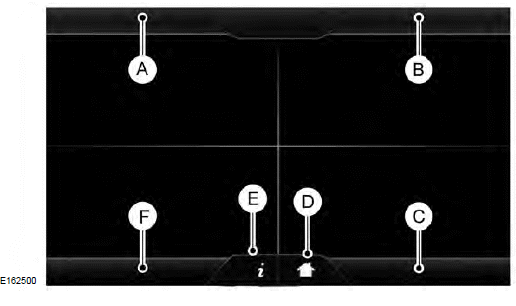
- Phone
- Navigation
- Settings
- Home icon
- Information icon
- Entertainment
This system uses a four-corner strategy to provide quick access to several vehicle features and settings. The touchscreen provides easy interaction with your cell phone, entertainment, information and system settings. The corners display active modes within the menus, for example; your cell phone's status.
Note: Some features are not available while your vehicle is moving.
Note: You can access the Home or Information menus by pressing the relevent button on the steering wheel controls.
Note: You can access the entertainment features for 30 minutes after you switch the ignition off, and no doors are opened.
PHONE
Press to select any of the following:
- Phone
- Quick Dial
- Phonebook
- History
- Messaging
- Settings
NAVIGATION
Press to select any of the following:
- My Home
- Favorites
- Previous Destinations
- Point of Interest
- Emergency
- Street Address
- Intersection
- City Center
- Map
- Edit Route Cancel Route
 SETTINGS
SETTINGS
Press to select any of the following:
-
Clock
-
Display
-
Sound
-
Vehicle
-
Settings
-
Help
 HOME
HOME
Press to access the home screen.
Note: Depending on your vehicle's option package and software, the screens may vary in appearance from the descriptions in this section. The features may also be limited depending on the market. Check with an authorized dealer for availability.
 INFORMATION
INFORMATION
Press to select any of the following:
- Services
- Travel Link
- Alerts
- Calendar
- Apps
ENTERTAINMENT
Press to select any of the following:
- AM
- FM
- SIRIUS
- CD
- USB
- BT Stereo
- SD Card
- Line In
Using the Touch-Sensitive Controls
To turn a feature on or off using the touch-sensitive controls:
- Make sure your hands are clean and dry.
- Press firmly on the center of a control graphic or menu item.
- Keep metal objects or other conductive material away from the surface of the touchscreen.
Depending on your vehicle's option package and software, it may also have the following controls:
- Power: Switch the media features on or off.
- VOL: Adjust the volume of playing media.
- Seek: Use as you normally would in media modes.
- Tune: Use as you normally would in media modes.
- Eject: Eject a CD from the entertainment system.
- SOURCE: Touch the control repeatedly to switch between media modes.
- SOUND: Adjust the settings for:
- Bass
- Treble
- Midrange
- Balance
- Fade
- DSP (Digital Signal Processing)
- Occupancy Mode
- Speed Compensated Volume.
- Hazard warning flasher: Switch the hazard warning flashers on or off.
Cleaning the Touchscreen Display
Use a dry, clean, soft cloth. If dirt or fingerprints are still visible, apply a small amount of alcohol to the cloth. Do not pour or spray alcohol onto the display. Do not use detergent or any type of solvent to clean the display.
Support
The SYNC support team is available:
- Monday-Saturday, 8:30am-8:00pm EST.
- United States: 1-888-270-1055
- Canada: 1-800-565-3673
Note: Times are subject to change due to holidays.
Safety Information
WARNING
Driving while distracted can result in loss of vehicle control, crash and injury. We strongly recommend that you use extreme caution when using any device that may take your focus off the road. Your primary responsibility is the safe operation of your vehicle. We recommend against the use of any handheld device while driving and encourage the use of voice-operated systems when possible.
Make sure you are aware of all applicable local laws that may affect the use of electronic devices while driving
- Do not attempt to service or repair the system. Have your vehicle checked by an authorized dealer.
- Do not operate media devices if the power cables are broken or damaged.
- Make sure the power cables do not interfere with the safe operation of your vehicle's controls or affect your safe driving abilities.
- Some SYNC functions are speed-dependent. Their use is limited to when your vehicle is travelling at speeds below 3 mph (5 km/h).
Make sure that you review your device's manual before using it with SYNC.
Speed-restricted Features
Some features of this system are restricted from use unless your vehicle is stationary.
- Screens crowded with information, for
example:
- Point of Interest reviews and ratings
- SIRIUS Travel Link sports scores
- Movie times
- Ski conditions.
- Any action that requires keyboard use, for example: entering a navigation destination or editing information.
- All lists are limited, for example: phone contacts.
See the following chart for more specific examples.
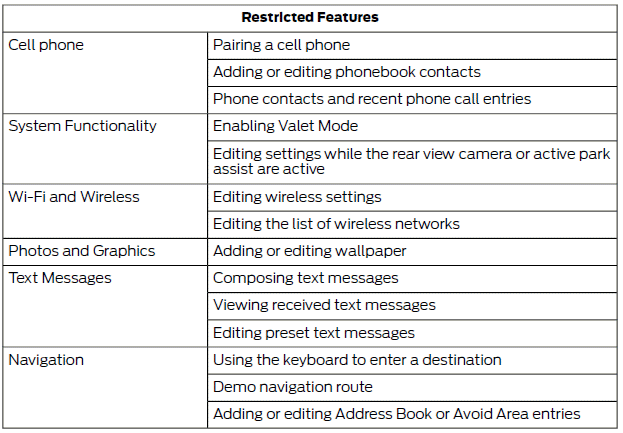
Privacy Information
When you connect a cell phone to SYNC, the system creates a profile within your vehicle that links to that cell phone. This profile helps in offering you more cellular features and operating more efficiently.
Among other things, this profile may contain data about your cell phone book, text messages (read and unread), and call history, including history of calls when your cell phone was not connected to the system. In addition, if you connect a media device, the system creates and retains an index of supported media content. The system also records a short development log of approximately 10 minutes of all recent system activity. The log profile and other system data may be used to improve the system and help diagnose any problems that may occur.
The cellular profile, media device index, and development log remain in your vehicle unless you delete them, and are generally accessible only in your vehicle when your cell phone or media player is connected. If you no longer plan to use the system or your vehicle, we recommend you carry out a Master Reset to erase all stored information.
System data cannot be accessed without special equipment and access to your vehicle's SYNC module. Ford Motor Company and Ford of Canada do not access the system data for any purpose other than as described without consent, a court order, or where required by law enforcement, other government authorities, or other third parties acting with lawful authority. Other parties may seek to access the information independently of Ford Motor Company and Ford of Canada. For further privacy information, see the sections on 911 Assist, Vehicle Health Report, and Traffic, Directions and Information.
Using Voice Commands
This system helps you control many features using voice commands. This allows you to keep your hands on the wheel and focus on what is in front of you.
The system provides feedback through audible tones, prompts, questions and spoken confirmations depending on the situation and the chosen level of interaction (voice settings).
The system also asks short questions (confirmation prompts) when it is not sure of your request or when there are multiple possible responses to your request.
When using voice commands, words and icons may appear in the lower left status bar indicating the status of the voice command session (such as Listening, Success, Failed, Paused or Try Again).
How to Use Voice Commands
 Press the voice
command icon.
Press the voice
command icon.
After the tone, speak your voice command clearly.
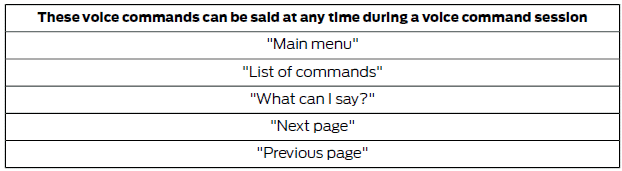
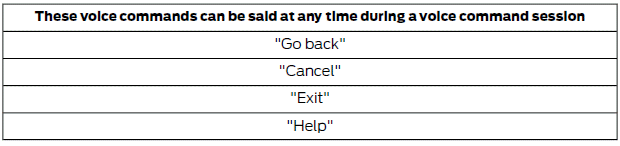
What Can I Say?
To access the available voice commands for the current voice command session, do one of the following:
- During a voice command session, press the Help icon ? in the lower left status bar of the screen.
- Say, "What can I say?" for an on-screen listing of the possible voice commands associated with your current voice command session.
- Press the voice command icon. After the tone, say, "Help" to hear a list of possible voice commands.
Helpful Hints
- Make sure the interior of your vehicle is as quiet as possible. Wind noise from open windows and road vibrations may prevent the system from correctly recognizing spoken voice commands.
- After pressing the voice command icon, wait until after the tone sounds and Listening appears before saying a voice command. Any voice command spoken prior to this will not register with the system.
- Speak naturally, without long pauses between words.
- At any time, you can interrupt the system while it is speaking by pressing the voice command icon.
Accessing a List of Available Voice Commands
If you use the touchscreen, press:
1. Settings.
2. Help.
3. Voice Command List.
If you use the steering wheel control, press the voice command button. After the tone, speak your voice command clearly.
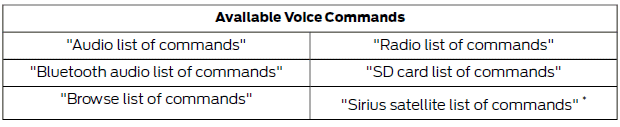
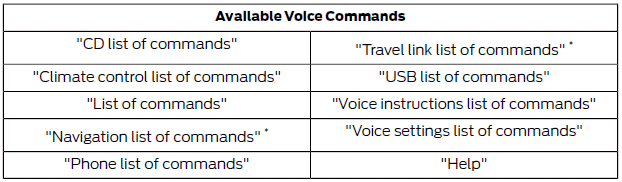
* These voice commands are only available when your vehicle is fitted with a navigation system, and the navigation system SD card is in the SD card slot.
Voice Command Settings
These allow you to customize the level of system interaction, help and feedback. The system defaults to standard interaction that uses candidate lists and confirmation prompts as these provide the highest level of guidance and feedback.
- Interaction Mode: Novice mode provides detailed interaction and guidance. Advanced mode has less audible interaction and more tone prompts.
- Confirmation Prompts: The system uses these short questions to confirm your voice command. If turned off, the system simply makes a best guess as to what you requested. The system may still occasionally ask you to confirm a voice command.
- Phone and Media Candidate Lists: Candidate lists are lists of possible results from your voice commands. The system creates these lists when it has the same confidence level of several options based on your voice command.
To access these settings using the touchscreen, press:
1. Settings icon.
2. Settings.
3. Voice Control.
Then select from the following:
- Interaction Mode
- Confirmation Prompts
- Media Candidate Lists
- Phone Candidate Lists
- Voice Control Volume.
To access these settings using voice commands, press the voice command icon.
Wait for the prompt "Please say a command". Another tone sounds to let you know the system is listening.
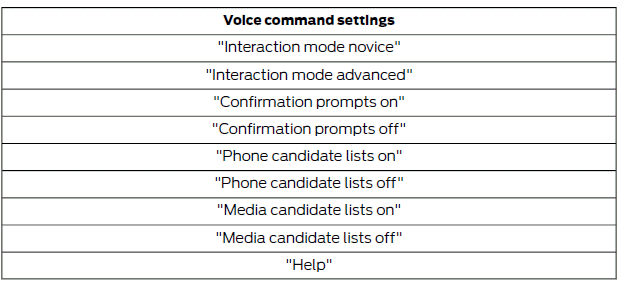
Using Voice Commands with the Touchscreen Options
The voice command system has a dual mode feature which allows you to switch between using voice commands and making on-screen selections. This is available only when the system displays a list of candidates generated during a voice command session. For example, when entering a street address or trying to call a contact from a cell phone paired to the system.
Other info:
Seat Ibiza. Petrol
Petrol types
The correct petrol types are listed on a sticker inside the fuel tank flap. Only
unleaded petrol, corresponding to the standard DIN EN 228, may be used for vehicles
with catalytic co ...
Peugeot 208. Coolant temperature gauge
With the engine running, when the needle is:
- in zone A , the temperature is correct,
- in zone B, the temperature is too high; the maximum temperature and the central
STOP warning lamps come o ...
Mazda 2. Antilock Brake System (ABS)
The ABS control unit continuously
monitors the speed of each wheel. If
one wheel is about to lock up, the ABS
responds by automatically releasing and
reapplying that wheel's brake.
The driver w ...
Manuals For Car Models
-
 Chevrolet Sonic
Chevrolet Sonic -
 Citroen C3
Citroen C3 -
 Fiat Punto
Fiat Punto -
 Honda Fit
Honda Fit -
 Mazda 2
Mazda 2 -
 Nissan Micra
Nissan Micra -
 Peugeot 208
Peugeot 208 -
 Renault Clio
Renault Clio -
 Seat Ibiza
Seat Ibiza -
 Skoda Fabia
Skoda Fabia - Honda Pilot
- Volkswagen ID4
- Toyota Prius