Mazda 2: Bluetooth® Audio (Type A/Type B)
Mazda2 Owners Manual
Applicable Bluetooth ® specifi cation (Recommended) Ver. 2.0
Response profi le
- A2DP (Advanced Audio Distribution Profi le) Ver. 1.0/1.2
- AVRCP (Audio/Video Remote Control Profi le) Ver. 1.0/1.3
A2DP is a profi le which transmits only
audio to the Bluetooth ® unit. If your
Bluetooth® audio device corresponds
only to A2DP, but not AVRCP, you
cannot operate it using the control panel
of the vehicle's audio system. In this
case, only the operations on the mobile
device are available the same as when a
portable audio device for a non-compliant
Bluetooth® device is connected to the
AUX terminal. 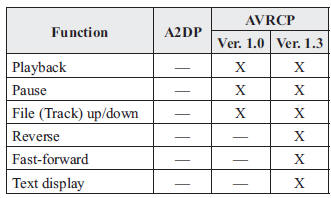
X: Available
—: Not available
NOTE
- The battery consumption of Bluetooth® audio devices increases while Bluetooth ® is connected
- If a general mobile phone device is USB connected during music playback over the Bluetooth ® connection, the Bluetooth ® connection is disconnected. For this reason, you cannot have music playback over a Bluetooth ® connection and music playback using a USB connection at the same time.
- The system may not operate normally depending on the Bluetooth® audio device.
How to Use the Bluetooth ® Audio System
Switching to Bluetooth ® audio mode
To listen to music or voice audio recorded to a Bluetooth ® audio device, switch to the Bluetooth ® audio mode to operate the audio device using the audio system control panel. Any Bluetooth ® audio device must be paired to the vehicle's Bluetooth® unit before it can be used.
Refer to Bluetooth ® Preparation (Type A/ Type B) on page 5-94 .
- Turn on the Bluetooth ® audio device's power.
- Switch the ignition to ACC or ON.
Make sure that the “
 ” symbol
” symbol
is displayed in the audio display. The symbol is not displayed if an un-paired Bluetooth® audio device is being used or the vehicle's Bluetooth ® unit has a malfunction.
NOTE
Some Bluetooth ® audio devices need a
certain amount of time before the “
 ”
”
symbol is displayed.
- Press the media button (
 )
)
to switch to the Bluetooth ® audio mode and start playback.
If the current device version is lower than AVRCP Ver. 1.3: “ BT Audio ” is displayed.
If the current device is AVRCP Ver. 1.3: The playback time is displayed.
NOTE
- If the Bluetooth ® audio device does not begin playback, press the Play/ Pause button (4).
- If a call is received on a hands-free mobile phone during playback from the Bluetooth ® audio device, the playback is stopped. Playback from the Bluetooth ® audio device resumes after the call ends.
Playback
- To listen to a Bluetooth ® audio device over the vehicle's speaker system, switch the mode to Bluetooth ® audio mode. (Refer to “Switching to Bluetooth® audio mode”)
- To stop playback, press the Play/Pause button (4).
- Press the button again to resume playback.
Selecting a fi le (track)
Selects the next fi le (track)
Short-press the track up button ( 
).
Selects the beginning of the current fi le
(track)
Short-press the track down button ( 
).
Fast-forward/Reverse (AVRCP Ver. 1.3)
Fast-forward
Press and hold the fast-forward button
( ).
).
Reverse
Press and hold the reverse down button

Switching the display (only AVRCP Ver.
1.3)
The information displayed on the audio
display changes as follows each time the
text button ( 3 ) is pressed during playback.
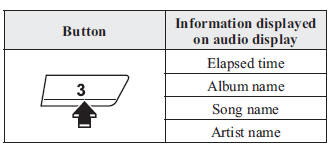
NOTE
- If title information is not available, “ NO TITLE ” is displayed.
- This unit cannot display some
characters. Characters which cannot
be displayed are indicated by an
asterisk

Display scroll
Only 13 characters can be displayed at one time. To display the rest of the characters of a long title, press and hold the text button (3). The display scrolls the next 13 characters. Press and hold the text button (3) again after the last 13 characters have been displayed to return to the beginning of the title.
Bluetooth ® Audio Device Information Display
If a Bluetooth ® audio device is connected,
the following information is displayed in
the audio display. 
X: Available
—: Not available
NOTE
Some information may not display depending on the device, and if the information cannot be displayed, “ NO TITLE” is indicated.
Other info:
Skoda Fabia. Operating weight and payload
Operating weight
This value represents the minimum operating weight without additional
weight-increasing equipment such as air conditioning system, spare wheel, or
trailer hitch.
The specified o ...
Peugeot 208. Alarm
System which protects and provides a deterrent against theft and break-ins. It
provides the following types of monitoring:
- Exterior perimeter
The system checks for opening of the vehicle. The ...
Nissan Micra. Locking with key
To lock or unlock the vehicle, turn the key as
shown.
Manual (if so equipped)
To lock a door, turn the key toward the front of the
vehicle 1 . To unlock, turn the key toward the rear
2 .
Pow ...
Manuals For Car Models
-
 Chevrolet Sonic
Chevrolet Sonic -
 Citroen C3
Citroen C3 -
 Fiat Punto
Fiat Punto -
 Honda Fit
Honda Fit -
 Mazda 2
Mazda 2 -
 Nissan Micra
Nissan Micra -
 Peugeot 208
Peugeot 208 -
 Renault Clio
Renault Clio -
 Seat Ibiza
Seat Ibiza -
 Skoda Fabia
Skoda Fabia - Honda Pilot
- Volkswagen ID4
- Toyota Prius