Citroen C3: Monochrome screen C
Citroen C3 Owners Manual
Displays on the screen

This displays the following information:
- time,
- date,
- ambient temperature (this fl ashes if
there is a risk of ice),
- status of doors and boot,
- audio sources (radio, CD, USB port,
jack socket etc.),
- trip computer (refer to the "Instruments
and controls" section).
Warning messages (E.g. "Emisions control system faulty") or information messages (E.g.: Automatic headlamps active") may appear temporarily. These can be cleared by pressing the "ESC" button.
Controls

From your Audio system control panel, you can:
press the "MENU" button to gain
access to the general menu ,
press the " " or " " buttons to scroll
through the items on the screen,
press the "MODE" button to change
the permanent application (trip
computer, audio source...),
press the " " or " " buttons to
change a setting value,
press the "OK" button to confi rm,
or
press the "ESC" button to abandon
the operation in progress.
General menu

Press the "MENU" button to gain
access to the general menu :
- audio functions,
- the trip computer,
- personalisation-confi guration,
- telephone (hands-free kit).
Press the " " or " " buttons to select the menu required, then confi rm by pressing the "OK" button.
"Audio functions" menu

With the Audio system switched on, once this menu has been selected you can activate or deactivate the functions linked with use of the radio (RDS, REG, RadioText), the CD (introscan, shuffl e, CD repeat) or the MP3 player (USB port/jack socket).
For further details on the "Audio functions" application, refer to the Audio system part of the "Audio and Telematics" section.

"Trip computer" menu

Once this menu has been selected, you can consult information concerning the status of the vehicle (warnings log, status of functions, etc.)
Alert log
This summarises the active warning messages, displaying them in succession on the multifunction screen.
Status of functions
This summarises the status (active or inactive) of the vehicle's functions.
Enter distance to destination
This allows you to enter an approximate distance until your fi nal destination.
- Press the "MENU" button to gain access to the general menu .
- Press the arrows, then the "OK" button to select the " Trip computer " menu.

In the " Trip computer " menu, select one of the following applications:
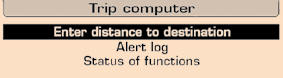
"Personalisation-Configuration" menu

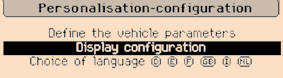
Once this menu has been selected, you can gain access to the following functions:
- defi ne the vehicle parameters, - display confi guration, - selection of the language.
Define the vehicle parameters
Once this menu has been selected, you can activate or deactivate the following equipment:
- wiper linked to reverse gear (refer to the "Visibility" section), - "guide-me-home" lighting , - parking assistance (refer to the "Driving" section).

Example: setting of the duration of the "guide-me-home" lighting
Press the "  " or "
" or "
 " buttons, then
" buttons, then
the "OK" button to select the menu
required.
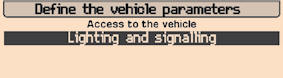
Press the "  " or "
" or "
 " buttons,
" buttons,
then the "OK" button to select the
"Guide-me-home lighting" line.
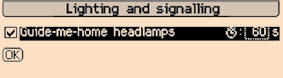
Press the "  " or "
" or "
 " buttons to
" buttons to
set the value required (15, 30 or
60 seconds), then press the "OK"
button to confi rm.
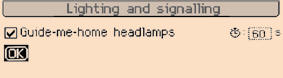
Press the "  " or "
" or "
 " buttons, then
" buttons, then
the "OK" button to select the "OK"
box and confi rm or press the "ESC"
button to cancel.
Display configuration
Once this menu has been selected, you can gain access to the following settings:
- brightness-video setting, - date and time setting, - selection of units.
Once the fuel consumption units have been changed to mpg, the information in the screen relating to speed and distance also changes to mph and miles respectively.
Language selection
Once this menu has been selected, you can change the language used by the display (Deutsch, English, Espanol, Français, Italiano, Nederlands, Portugues, Portugues-Brasil, Türkçe *).
"Telephone" Menu

With Audio system on, once this menu is selected you can confi gure your Bluetooth hands-free kit (pairing), view the various telephone directories (list of calls, services...) and manage your calls (call, hang up, second call, secret mode...).
For more details on the "Telephone" function, refer to the Audio system part of the "Audio and telematics" section.
For safety reasons, confi guration by the driver of the multifunction screen must only be done when stationary.
Other info:
Nissan Micra. Remote keyless entry system (if so equipped)
WARNING
Radio waves could adversely affect
electric medical equipment. Those who
use a pacemaker should contact the
electric medical equipment manufacturer
for the possible ...
Chevrolet Sonic. Audio Settings
The audio settings can be set for each radio band and each audio player source.
To quickly reset an audio setting value to 0:
1. Press the TONE button.
2. Select the audio setting.
3. Press and ho ...
Nissan Micra. Three-point type seat belt with retractor
WARNING
Every person who drives or rides in this
vehicle should use a seat belt at all
times. Children should be in the rear
seats and in an appropriate restraint.
Do not ri ...
Manuals For Car Models
-
 Chevrolet Sonic
Chevrolet Sonic -
 Citroen C3
Citroen C3 -
 Fiat Punto
Fiat Punto -
 Honda Fit
Honda Fit -
 Mazda 2
Mazda 2 -
 Nissan Micra
Nissan Micra -
 Peugeot 208
Peugeot 208 -
 Renault Clio
Renault Clio -
 Seat Ibiza
Seat Ibiza -
 Skoda Fabia
Skoda Fabia - Honda Pilot
- Volkswagen ID4
- Toyota Prius